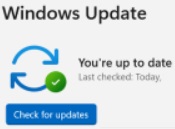Do you have a Windows Laptop (or Desktop)? Does it seem to be getting slower? Are your Windows Updates up to date?
Microsoft regularly makes updates available for all versions of Windows. Some of these updates are feature updates, but many are security updates that help to keep your laptop secure. You can manually check to see if there are any updates that need installing, but Windows will also do this automatically in the background. Unfortunately, many users either don’t do this process manually, or don’t give windows time to do it in the background.
The consequence of this is that every time you switch on your laptop, Windows will try and continue or restart the update process in the background, slowing down your laptop until the updates are complete.
Many updates will take around 30 minutes to complete, but there were two Windows 10 updates that can take several hours to complete, maybe more on older machines. Microsoft recommends devices need a minimum of 2 continuous 6 hour periods to successfully install updates.
Fortunately, you don’t need to do this very often, but I would recommend checking for updates once a month. You could just leave it on overnight and let Windows “do it’s thing”, or if you prefer to do it during the day, here are some tips to follow.
Plug your laptop into the mains, switch it on and login as normal. Windows has power saving settings that by default will put your laptop to sleep after about 10 minutes of inactivity. In my experience it’s better to disable this when the laptop is plugged in, so type in “sleep” in the search box in the task bar (bottom left hand corner where it says “search”) and look for “Power & sleep settings”. This will give you a few options, but look for “When plugged in, PC goes to sleep after” and change it to “Never”. Close the dialogue box.
Now type in “Update” in the search box in the task bar and look for “Check for Updates”. The laptop may already be busy downloading or installing updates in which case leave it, but if you can see a button that says “Check for Updates”, click it. If it is up to date, it will take a few minutes, but it should come back to a screen that says “You’re up to date”, otherwise, it will start downloading and installing updates. Some updates require you to restart the laptop to complete the updates, so keep a look out for a button that says “Restart Now” and click it. During the day, it will not restart automatically, but it should do this if you are doing updates overnight.
When the updates are complete, go back in and check for updates again and keep doing this until it has no more updates to do and you get the screen that says “You’re up to date”. Some updates will only install when previous updates are complete, so be patient and keep checking for updates until it’s finished.
Luckily these big updates don’t come out very often, but if you haven’t given your computer time to complete updates for some time, your first attempt doing this could take some time and several reboots
The Spire Computer Help Team.
All of our previous useful advice and scam information can be found on our website, https://spirecomputerhelp.wordpress.com/